One of the more complex tasks within Enterprise Architecture is the management of service provisioning across the architectural layers. In standards such as TOGAF, Archimate, and ITIL, architectural requirements are captured as a stable set of services provided by elements in lower architectural layers to elements in higher layers. For example, business activities require services of the information systems and infrastructure architectural layers. Elements from these lower layers provide implementations of the required services. This is depicted in a "Vertical Slice" diagram, aka a Business Process Realization diagram, like the one shown below.
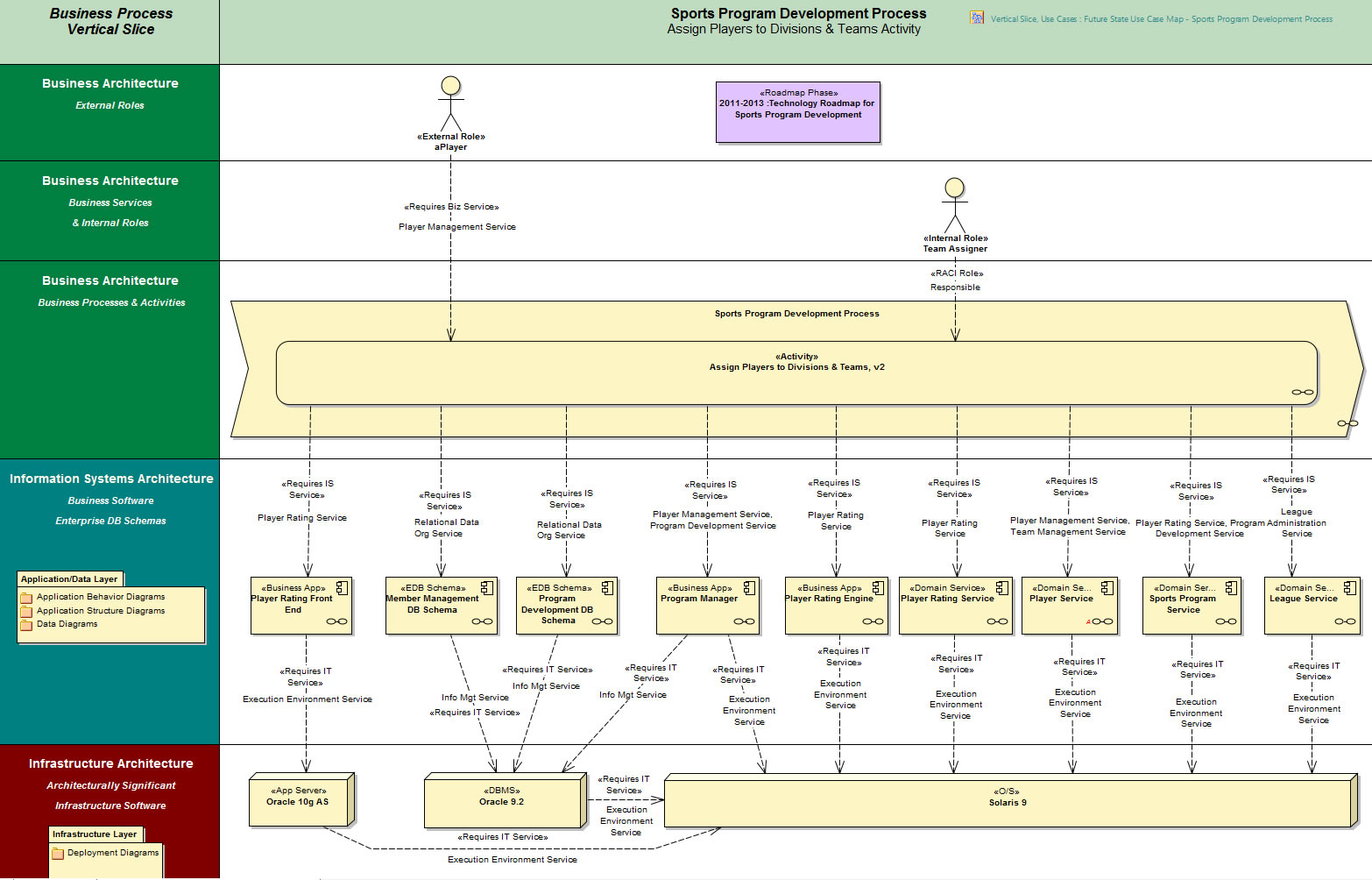
The following diagram focuses on a part of the larger diagram, namely the service provisioning between the "Assign Players to Divisions & Teams, v2" business activity and three IS elements that provide services to the activity.

You can see that the "Requries IS Service" connectors from the activitiy to the Business Apps and the Domain Service. You can also see what services are required. What you do not see are the tagged values on the connectors that capture the service provisions lifecycle, i.e. when the IS components are to be used to provide the required services to the activity.
The (EA)2 framework provides a user interface to ease this task of service provisioning. Right clicking on the activity brings up the form shown below.

The form shows the Service Assignment Tag. You can select the service from the EA Service Taxonomy and then assign it to the activity as a Required Service or a Provided Service. If the service is germane to all activities, you can assign it to all of them as well.
Shown next is the Provider Management tab of the form.
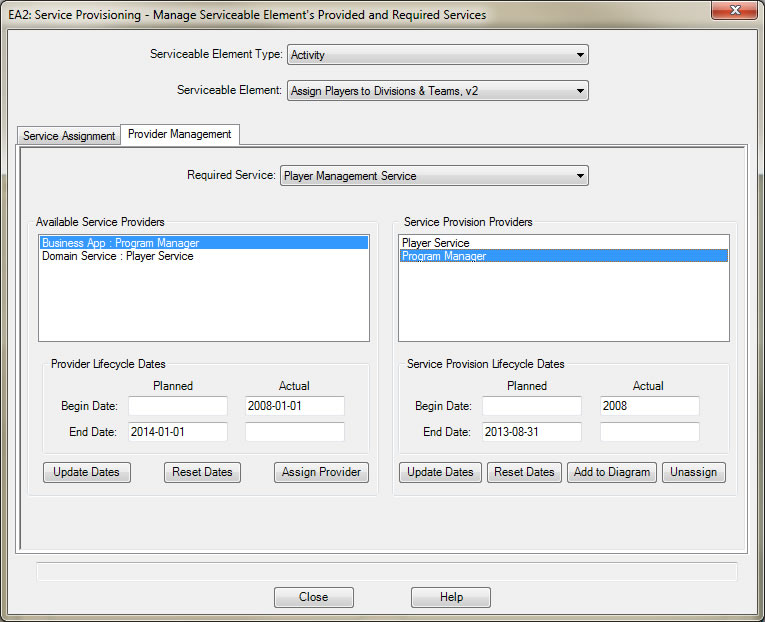
Here, you can select what Provider you want to provide the required service. You can update the lifecycle dates on the Provider and as well as the dates on the Service Provision, indicating when the Provider is to be used by the activity. You can choose to add the Provider to the current diagram, effectively building up the diagram as you go. All you will need to do is position the elements appropriately.
The next form is presented when you use the quick linker to draw a connector from the activity (the client) to a Provider. It also appears when you right click on an existing connector between the two.

This form shows you the services required by the Client element and provided by the Provider element. You can choose to add a provided service to the currently selected Service Provision connector or to a new Service Provision connector. Once you have done that, you can add the service dates. |